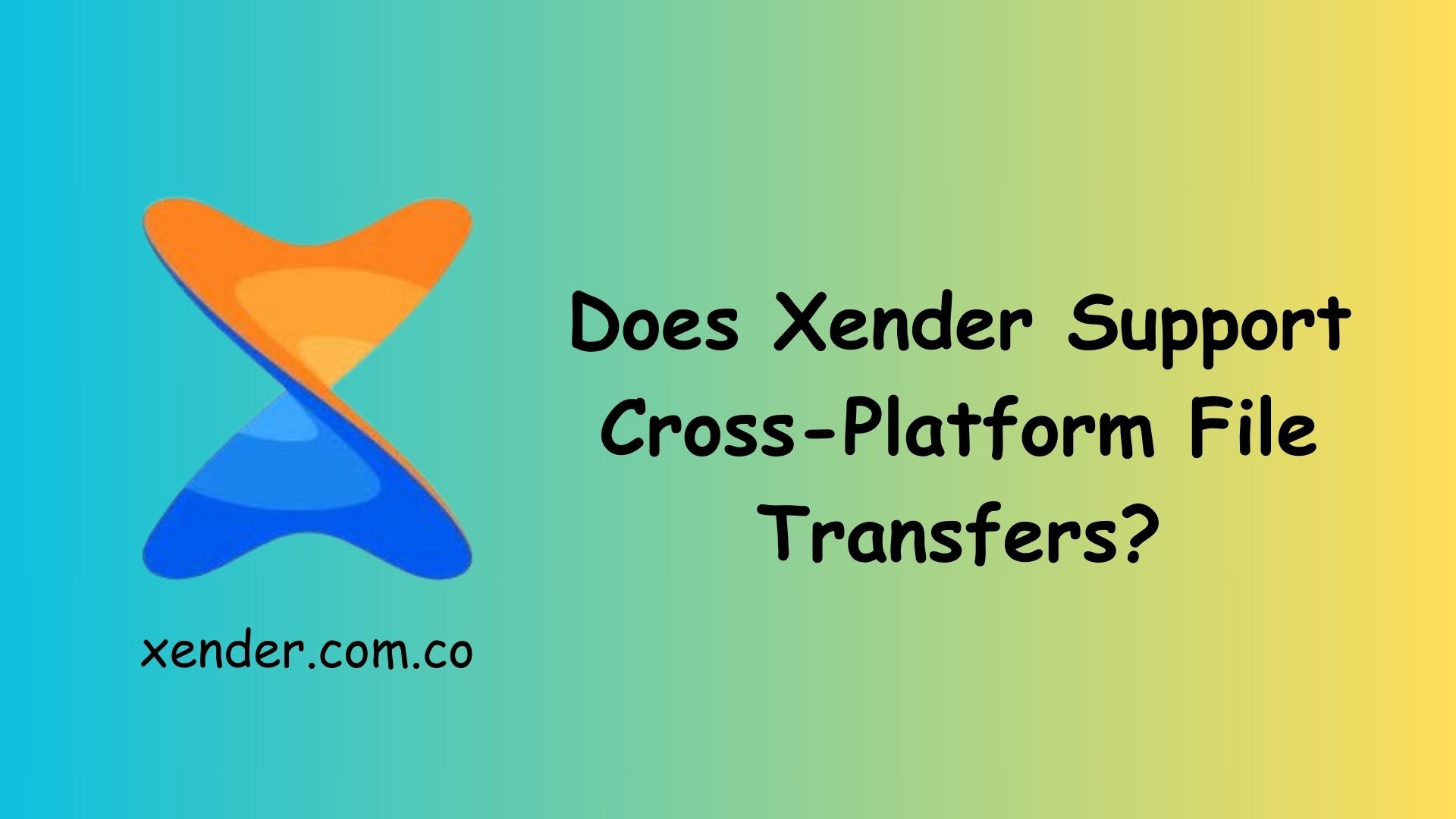Xender is one of the most popular file-sharing applications available today, known for its fast and reliable file transfer capabilities. A common question among users is whether Xender supports cross-platform file transfers between Android, iOS, Windows, and macOS. The short answer is yes—Xender allows seamless file transfers across different operating systems without the need for an internet connection. Let’s take a closer look at how Xender facilitates cross-platform sharing and how you can use it efficiently.
How Does Xender Support Cross-Platform Transfers?
Xender works by creating a direct Wi-Fi hotspot between devices, enabling fast file sharing without relying on mobile data or the internet. It supports multiple platforms, including:
- Android to iOS
- Android to Windows/macOS
- iOS to Windows/macOS
However, due to iOS system restrictions, direct Android-to-iOS transfers require additional steps.
How to Transfer Files Between Android and iOS
Transferring files between Android and iOS using Xender requires connecting both devices to the same local Wi-Fi network. Follow these steps:
For Android to iOS
- Open Xender on Android and tap Send.
- On iPhone, open Xender and tap Receive.
- On Android, tap Connect to iPhone and enable the hotspot.
- On the iPhone, go to Wi-Fi settings and connect to the hotspot created by the Android device.
- Return to Xender on iPhone and accept the connection request.
- You can now transfer files between the two devices.
This method bypasses iOS’s restrictive Bluetooth sharing limitations, making Xender a powerful tool for cross-platform transfers.
How to Transfer Files Between Mobile and PC/Mac
Xender also allows file transfers between smartphones and computers using a web-based method. Here’s how you can do it:
For Android/iOS to Windows/macOS
- Open Xender on your mobile device.
- Tap the Connect to PC option.
- Open a web browser on your PC and visit xender.com.co
- Scan the QR code displayed on the website using your mobile’s Xender app.
- Once connected, you can transfer files between your phone and computer wirelessly.
This feature eliminates the need for USB cables or third-party software, making it convenient for transferring large files quickly.
Benefits of Using Xender for Cross-Platform Transfers
No Internet Required
Unlike cloud-based file-sharing services, Xender does not require an internet connection, saving data costs.
Fast Transfer Speeds
Xender is much faster than Bluetooth, offering speeds up to 40MB/s.
Supports Multiple File Types
You can transfer photos, videos, music, documents, apps, and even entire folders.
No Size Limitations
Xender allows users to transfer large files without restrictions.
Alternative Cross-Platform File Transfer Apps
While Xender is a great option, there are alternatives like:
- SHAREit – Similar functionality with additional media features.
- Google’s Nearby Share – Ideal for Android-to-Android transfers.
- Apple’s AirDrop – Best for iOS and macOS users.
Conclusion
Yes, Xender fully supports cross-platform file transfers between Android, iOS, Windows, and macOS. By following the right steps, you can easily share files between different devices without an internet connection. Whether you’re transferring files between Android and iPhone or between mobile and PC, Xender remains a top choice for fast, reliable file sharing.